To back up contacts from your phone to your Google account (Gmail), the process is very easy, my friends. You don’t need to import and export using an SD Card.
Just prepare your email and internet connection, and all contacts such as phone numbers, WhatsApp, or Telegram can be fully restored in an instant.
This method will utilize storage on Google Drive in each Gmail account, ensuring the security of the backup results.
Perfect for those of you who want to change phones or just perform a factory reset & flash.
Unfortunately, many still make mistakes in providing tutorials on how to back up contacts to Gmail accounts.
Most people show offline methods that are too risky and less practical.
Why is that?
Yes, because the backup results are stored in raw file format that needs to be manually transferred.
Update : This method is semi manual because it was written in the past. If you need the fastest method, then just save the contact to google account using Google Contact apps in PlayStore
But if you need soft file with .vcf format, then the method in this article still works
So, when we forget where to put it or even forget to secure the file elsewhere before resetting the phone/flash, the contacts may be lost.
Well, it depends on the person. If you’re careful, it’s definitely safe; if you’re careless, well, goodbye.
But if there’s an easier, practical, and fast way, why look for something difficult? 😂
Okay, let’s follow the steps below.
How to Backup Contacts to Gmail
- First, download the Google Contacts app
- Open the app
- Click the three dots menu in the top right corner
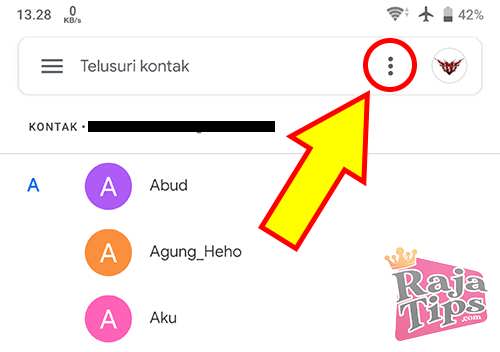
- Click Select All
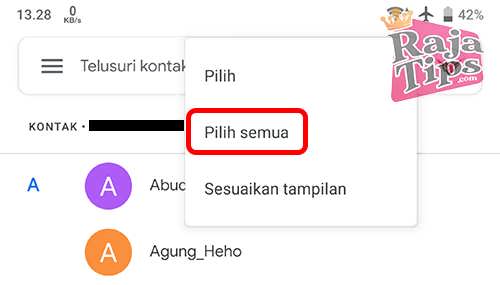
- Next, click Share
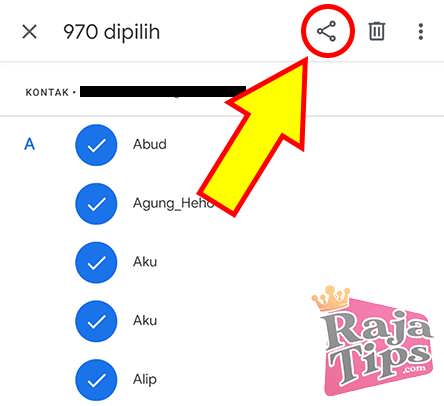
- Wait for the process to complete
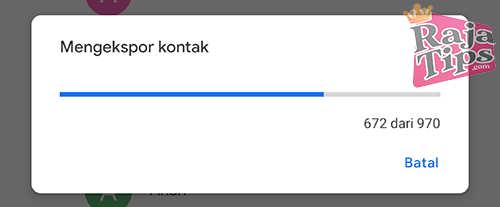
- Select share with Gmail
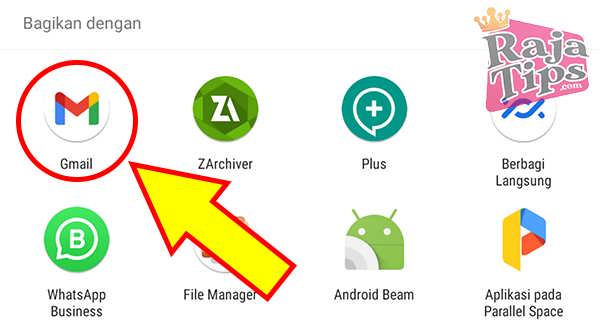
- Here, just fill in the From and To columns with the same email (the email you are using on your phone), if done, click Send
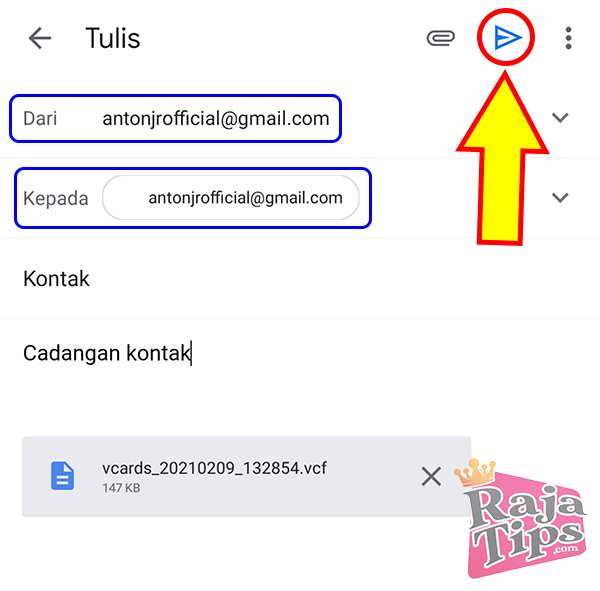
This is the step to send the backup results to Gmail (stored in Google Drive) to make it more secure.
How to Restore Contacts to the Phone
After following the above steps, when resetting your phone or even buying a new one, you don’t need to bother searching for the backup file.
Simply log in using your previous Gmail account, and you can restore all the contacts.
- Open Gmail ⇒ check the inbox ⇒ find the message you sent to your own email before
Make sure the Gmail app is updated first. If you can’t (no messages received), you can visit Gmail through the web
- Click on the file to open it directly (no need to download)
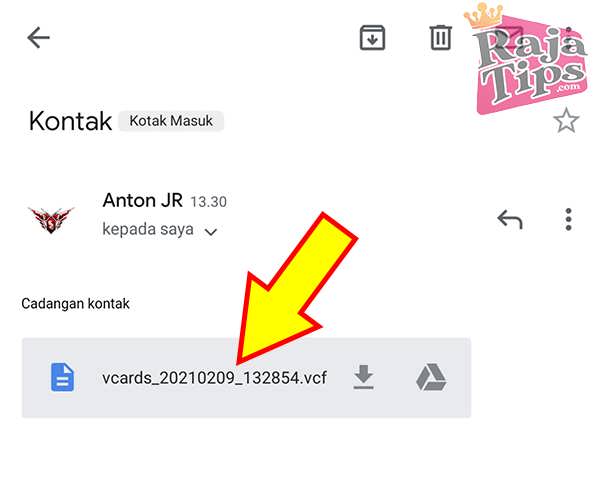
- Select to open using the Google Contacts app and click Always or Just Once
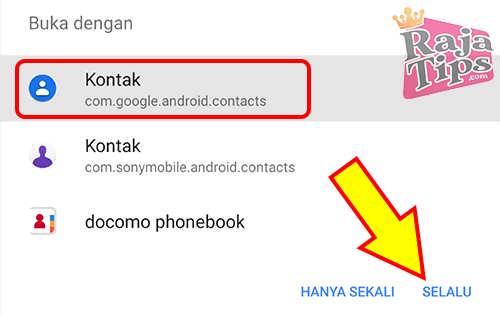
- Select the Gmail account to be used as the place to store contacts
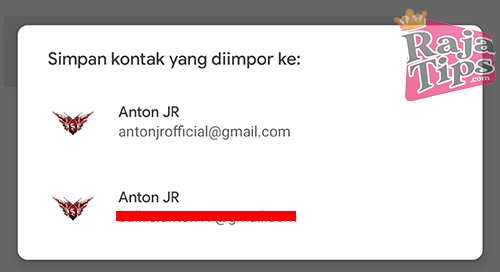
- The process will run, and you can check in the notifications. And tadaa, all contacts have been successfully restored 😊
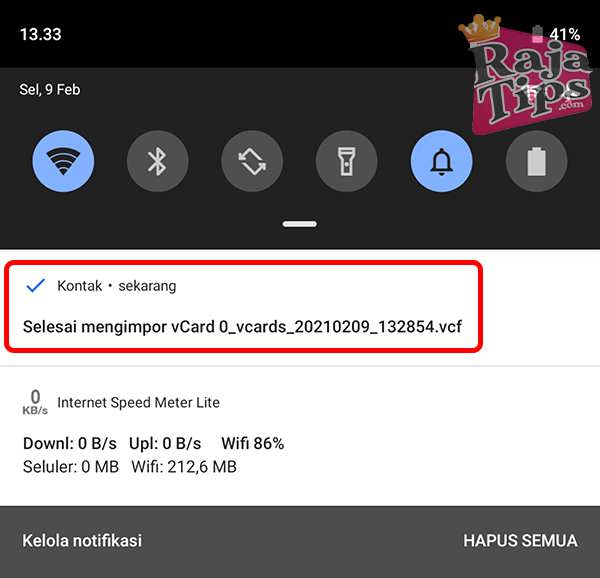
How to Download Facebook Video [Up to 4K]
Well, it’s really easy to back up contacts to Gmail/Google account, isn’t it?
If you have any questions, feel free to write them in the comments.
That’s all for this tutorial, hopefully, it’s useful, and don’t forget to share it with your friends. 😊

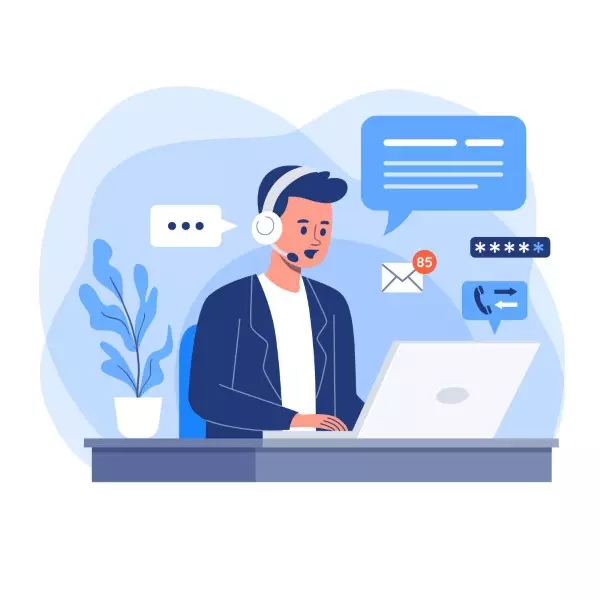
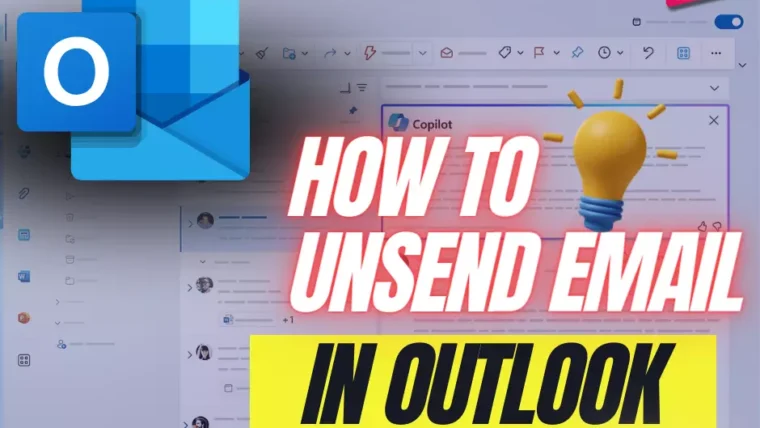
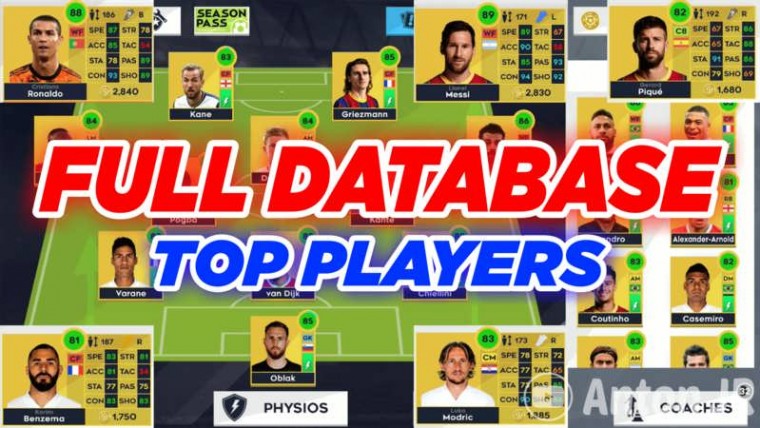
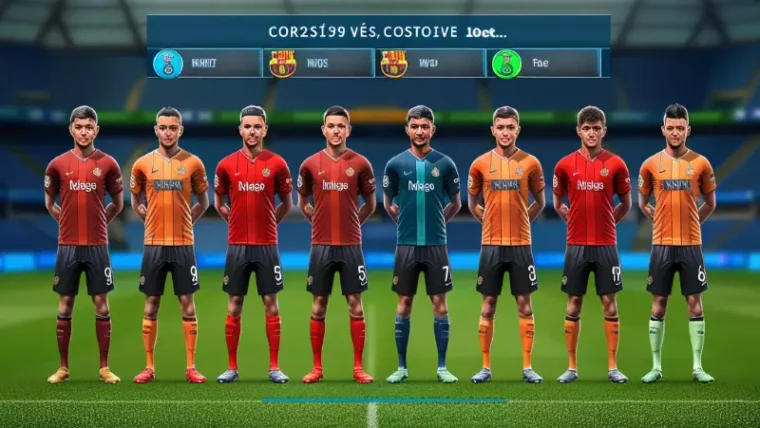

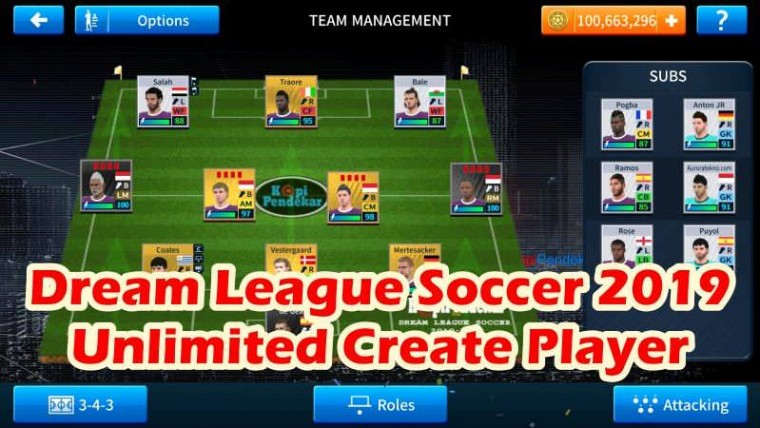
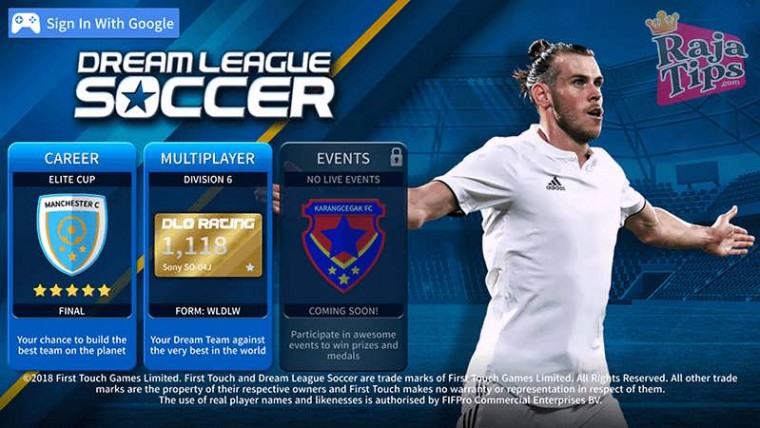
42 Pro Midjourney Prompts: Uncover the Secret to Creativity!
Script : Definition, Types, Examples & How to Create Them
7 Steps How To Buy Bitcoin on eToro – Act Fast!
49 Stunning Leonardo AI Prompts That Will Blow Your Mind