Have you ever wondered how to unsend an email in Outlook after hastily clicking the ‘Send‘ button?
Whether it’s due to a typo, a forgotten attachment, or accidentally sending a message to the wrong recipient, many of us have faced this moment of panic.
Fortunately, Microsoft Outlook offers a handy feature that can rescue you from these email mishaps.
This guide will navigate you through the process of retracting sent emails in Outlook, ensuring you maintain professionalism and control over your email communications.
We’ll cover the steps for various platforms including Outlook for Mac, the Outlook website, Outlook 365, and even on your iPhone.
Additionally, we will address common questions like whether it’s possible to unsend an email after 24 hours, how to recall an email on Outlook Web, and more.
What is Email Recall in Outlook?
Email recall is a feature in Microsoft Outlook that allows users to retrieve a sent email from the recipients’ inboxes, provided certain conditions are met.
This feature can be incredibly useful for correcting mistakes, such as sending an email to the wrong person or forgetting to include vital information.
It’s important to note that the success of email recall depends on several factors, including the recipients’ email client, their settings, and whether they have already opened the email.
How to Unsend an Email in Outlook
1. For Outlook on Desktop (Windows and Mac)
- Open your Sent Items folder
- Double-click on the email you want to retract to open it
- Over the right hand side, click on three dots on the far right which is more commands
- Go down and hover over the ‘Actions‘ option, and then ‘Recall This Message‘
- You can either delete unread copies of the email or replace the email with a new message
- Click ‘OK‘. You’ll receive a notification whether the recall was successful or not
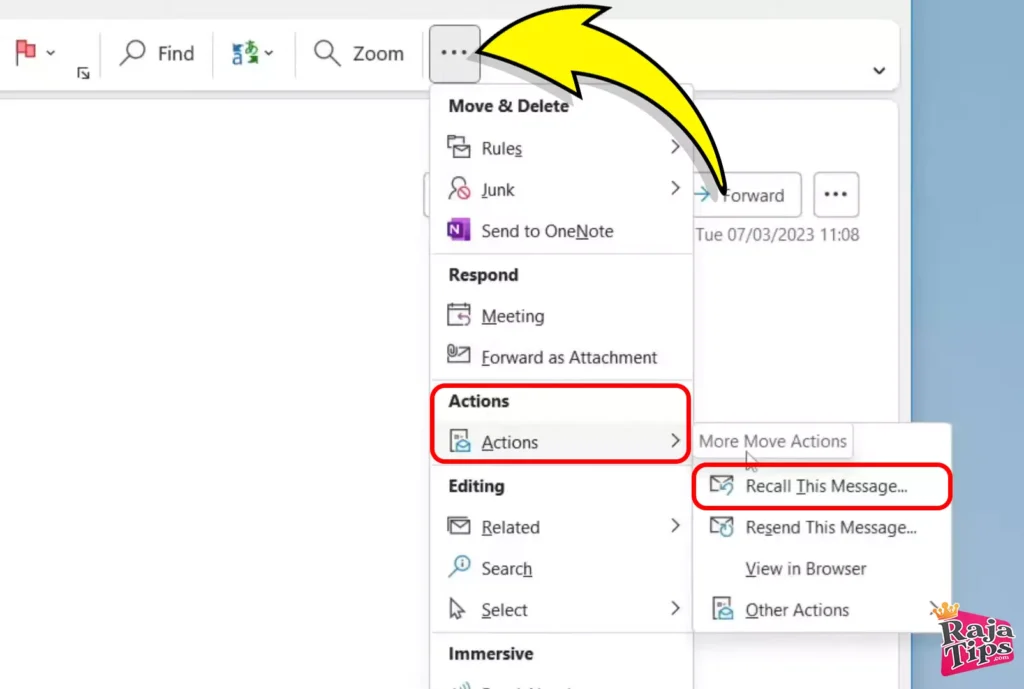
2. For Outlook 365 and Outlook Web
- The recall feature is not available in these versions. However, you can set up rules to delay sending emails, giving you a window to cancel the send
3. For Outlook on iPhone
- Similar to Outlook 365 and Web, the recall feature isn’t available. The best practice is to delay sending or double-check your emails before hitting send
FAQs Addressed
Is it possible to Unsend an email in Outlook?
Yes, but it mainly works in the desktop version of Outlook
How do I Unsend an email I already sent?
Follow the steps mentioned above for Outlook desktop versions
Can I delete an email I sent on Outlook?
You can recall a sent email, but deletion only removes it from your outbox, not the recipient’s inbox
Can I Unsend an email after 24 hours?
This is highly unlikely as the recall function works best immediately after sending the email.
5 Ways How to Copy PDF into Word Neatly
Best Practices for Email Recall
- Act Quickly: The sooner you attempt to recall an email, the higher the chances of success.
- Be Aware of Limitations: Recall works best with Outlook-to-Outlook communication and when the recipient hasn’t opened the email.
- Consider Alternatives: For versions where recall isn’t available, use delay send features or thorough double-checking before sending.
Limitations of Email Recall in Outlook
Recalling an email in Outlook is effective mainly within the same server and when the email hasn’t been opened by the recipient.
It’s important to note that if the recipient is using a different email client or has already read the email, the recall may not work.
Additionally, recall attempts can sometimes alert the recipient, which may not be desirable.
Alternatives to Email Recall
If recalling an email isn’t an option, consider sending a follow-up email to correct the mistake.
Another proactive approach is using Outlook’s ‘Delay Send’ feature, which gives you a window to cancel or modify emails before they’re sent.
Establishing a habit of double-checking emails before sending can also reduce the need for recalls.
Common Mistakes to Avoid When Recalling an Email
To increase the chances of a successful email recall, act quickly.
Be aware of its limitations, especially when communicating with someone outside your organization or when the recipient uses a different email client.
Also, consider the recipient’s perspective; sometimes a recall attempt can draw more attention to the email than intended. In some cases, sending a clarification email might be more effective.
Unveil the Mystery of Bitcoin, Soon Will Replace Fiat Money, Here’s Why
Remember, it’s always best to review your emails carefully before sending, but if you do need to recall an email, act quickly and follow the steps outlined above for the best chance of success.

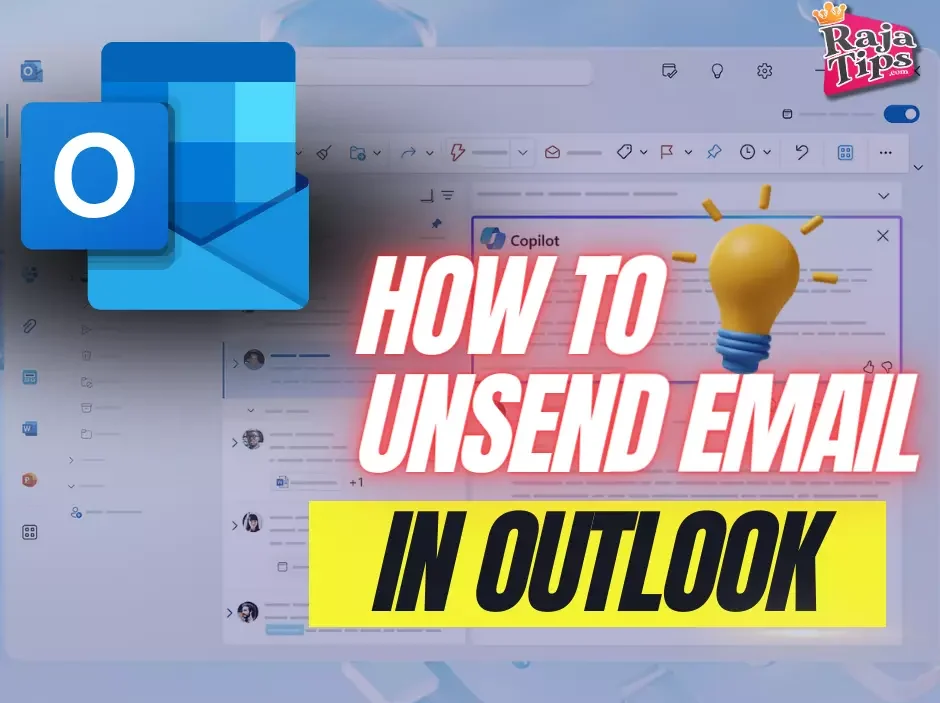




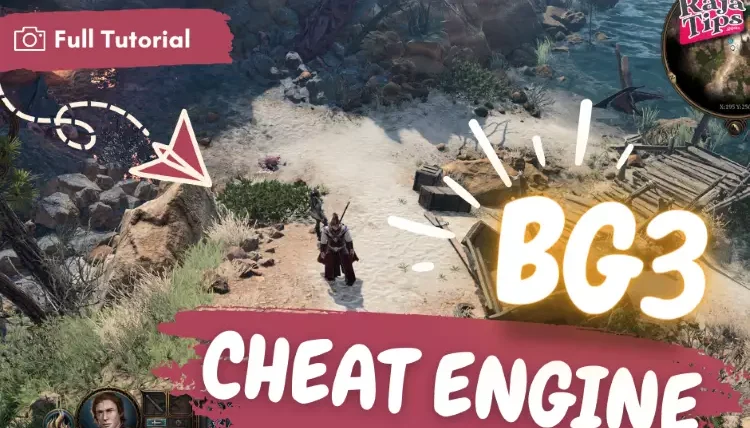

7 Steps How To Buy Bitcoin on eToro – Act Fast!
49 Stunning Leonardo AI Prompts That Will Blow Your Mind
42 Pro Midjourney Prompts: Uncover the Secret to Creativity!
Script : Definition, Types, Examples & How to Create Them