RajaTips.com ~ Are you looking for ways of how to copy PDF into Word neatly and without messy formatting?
Don’t want a complicated method?
Don’t worry, we have effective tricks that are easy to do.
Usually, if you copy and paste a PDF into Word directly without any special tricks, the result will be messy.
This happens because there are still text formatting elements in the composition of the text to be copied.
How to Copy PDF into Word
The method below is fairly simple, please choose which one you prefer.
1. Copy and Paste via Notepad
The first method often used by people is to first copy the text to Notepad and then copy it to MS Word.
Notepad is a basic text editor application that doesn’t have any formatting. So, any unique text placed in Notepad will lose its formatting instantly.
Therefore, the first tip to follow is first to copy the text to Notepad.
Here’s how:
1. Open Notepad by Clicking Start ⇒ Type “Notepad” ⇒ Enter
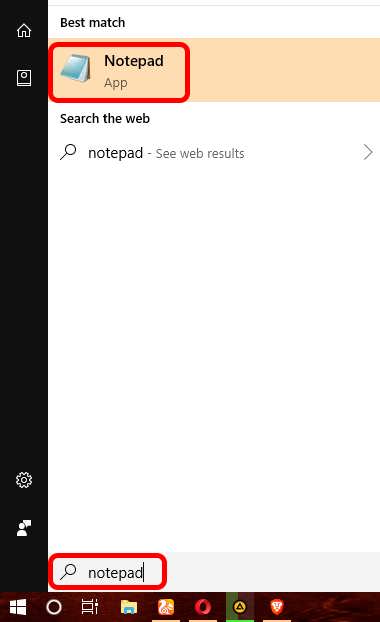
2. Copy the text from the PDF to the Notepad application
3. Copy the text again from Notepad to MS Word
4. Done
2. Copy and Paste via Google Search
The second way to copy and paste a PDF into Word neatly is almost the same as number 1, but we use Google Search to do it.
This method is also intended to remove any remaining text formatting in the copied text to make it neat.
Here are the steps:
1. Open a web browser like Google Chrome, Mozilla Firefox, Opera Mini, or any other
2. Type Google.com until the Google homepage appears as shown below:
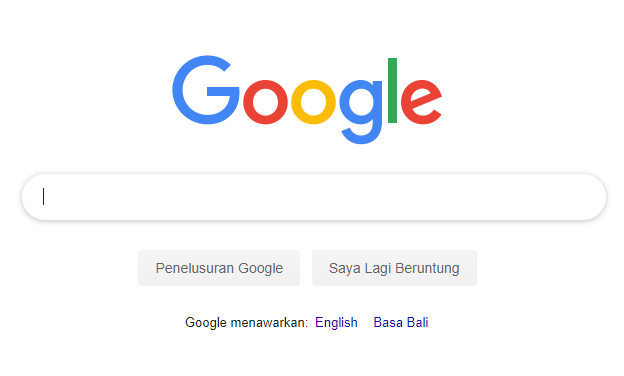
3. Copy the text from the PDF to the Google search box
4. Once copied, select all the text that has been copied to Google by pressing Ctrl + A
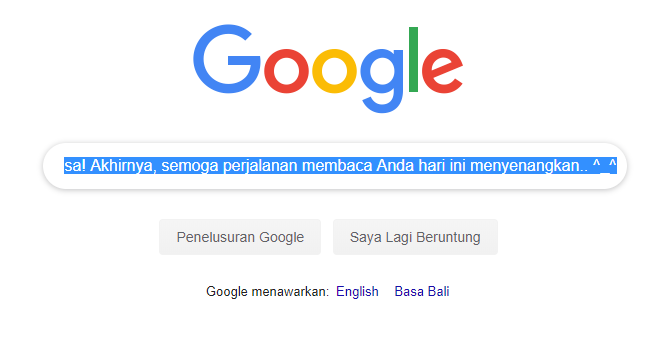
5. Copy the text again to MS Word
6. Now see the result
3. Copying Text from PDF to Word via SmallSEO Tools
The third method has been discussed in the article on how to check copied text.
And the good news is, SmallSEO Tools can also remove text formatting from the text to make it neat.
Here’s how:
1. Open your browser, type “smallseotools plagiarism” in the Google search bar, and click on the top search result (or see the image below)
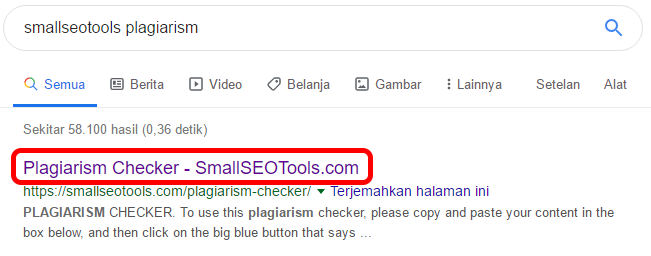
2. Copy the text from the PDF to the text box provided as shown below:
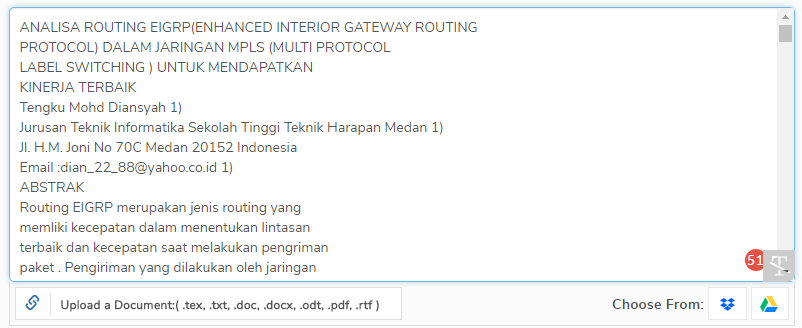
3. Once done, copy the text to MS Word
4. Done…
4. Convert PDF File to Doc
This method may or may not work, but it’s worth trying. You can convert it using special software or online tools.
With this method, you don’t need to copy and paste the text from the PDF to MS Word, you need to convert the file.
Since I’ve already explained this method in another article, for those of you who want to know more, please read how to convert pdf to word.
5. Copy and Paste a PDF into Word Using Save As Text
The fifth method may not be well-known, but it’s very effective for copying and pasting from PDF to Word neatly and without mess.
The requirement is that you need to install Adobe Reader. This application is used to open PDF files, just like other applications.
However, Adobe Reader has more features than other applications. So, I recommend using Adobe Reader here.
Important: When downloading, it’s best to uncheck the following:
- Install the Acrobat Reader Chrome Extension
- Yes, install the free McAfee Security Scan Plus utility to check the status of my PC security. It will not modify existing antivirus programs or PC settings, and
- Yes, install McAfee Safe Connect to keep my online activities and personal info private and secure with a single tap.
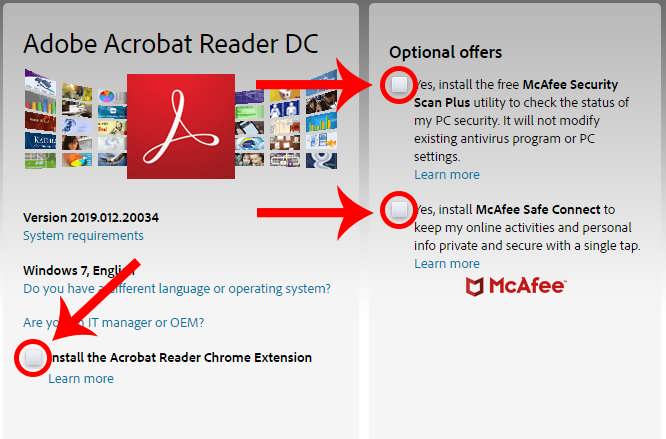
Once downloaded, pay attention to the following steps:
1. Open the PDF file you want to copy using the Adobe Reader application
2. In the top left corner, select File ⇒ Save As Text
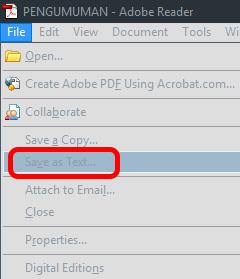
3. After that, specify the storage location and click Save
4. Open the file that was saved earlier, then copy it to MS Word
5. And now, see the result; it will surely be neat
x64 vs x86 (32 bit vs 64 bit), Which is Better?
Conclusion About How to Copy Paste From PDF to Word
However, PDF files have a different format from MS Word, so some texts cannot be automatically formatted neatly and must be done manually.
For example, the layout of paragraphs that are not neat and do not merge with other paragraphs.
All of this also depends on how the author arranges the pages of the PDF file.
Some intentionally press enter when they reach the page limit, while others just add spaces.
So, if the author presses enter before finishing the paragraph, we must edit it manually to merge it with the relevant paragraph.
So, that’s the article on how to copy and paste PDF to Word neatly and without mess. Hopefully, it’s useful, good luck, and hope it works.
If you have any questions about anything, don’t hesitate to ask in the comments section provided.

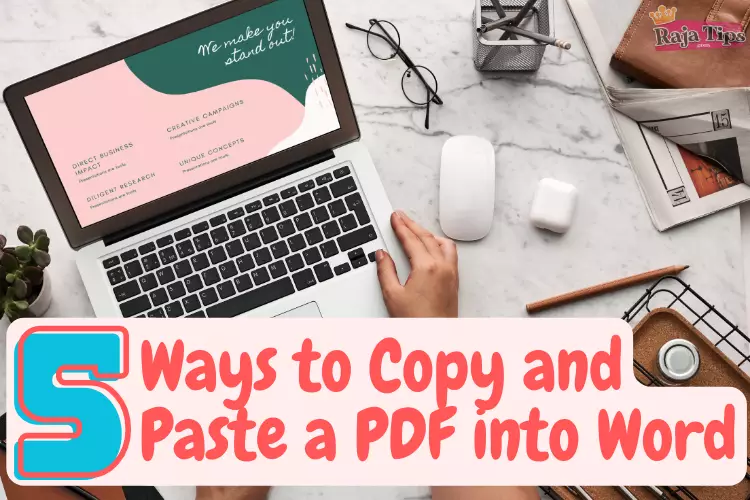
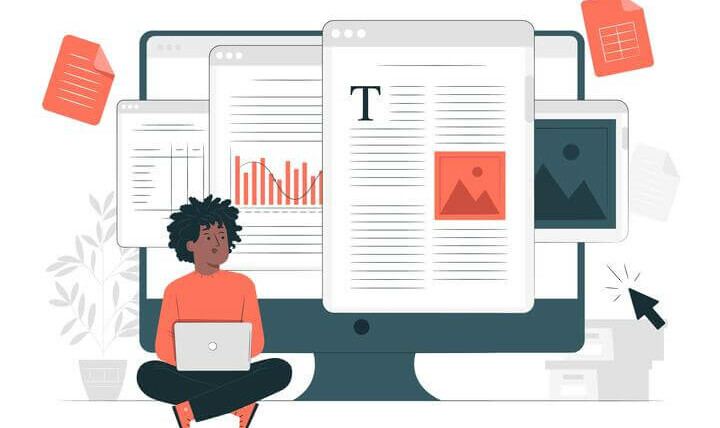





43 Pro Midjourney Prompts: Uncover the Secret to Creativity!
Script : Definition, Types, Examples & How to Create Them
7 Steps How To Buy Bitcoin on eToro – Act Fast!
49 Stunning Leonardo AI Prompts That Will Blow Your Mind