Remove PDF Watermarks can be bothersome for some people. It’s not uncommon for people to look for ways to remove watermarks from PDF files to meet their needs.
PDF files themselves are a format created and distributed by Adobe Inc.
Along with other popular formats (Excel, PowerPoint, Access, Outlook), they can be considered a common standard, so sometimes we have no choice but to follow them.
However, this file type does have many advantages and high flexibility. So, whether we like it or not, this file format is suitable for various purposes.
The problem is that PDF files are locked, so many people embed watermarks in them.
If we want to print or republish the document, it’s not appropriate if there’s still a watermark. That’s why this article was created.
How to Remove PDF Watermark
There are several methods you can use to remove watermarks from PDF documents, both online and offline.
But remember! Please use these methods wisely.
1. EaseUS PDF Editor
EaseUS PDF Editor is a comprehensive and user-friendly PDF file editor.
Its interface is simple, and the features you need should already be there.
With this software, you can:
- Add and remove watermarks and passwords to PDF files
- Manage PDF pages, such as cropping, splitting, merging, etc.
- Convert PDF to other formats and convert other formats (e.g., Word) to PDF
- Sign documents
- Make scanned PDF files editable
- Collaborate with teams
- Compress PDF file size
- Send PDFs via email directly
You can download it and follow these steps to remove watermarks from a PDF file:
- Download and open the application
- Click Edit PDF to start editing the document
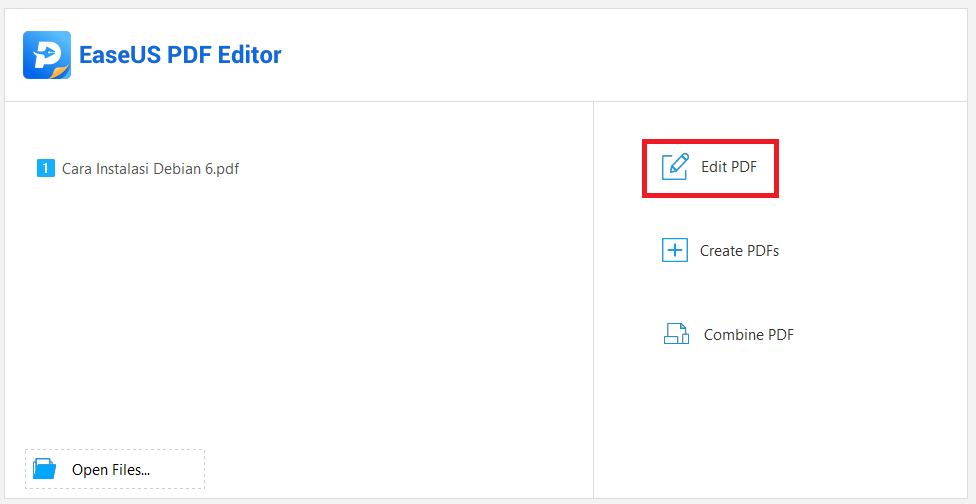
- Locate the folder where you have the PDF file, click it, and then click Open
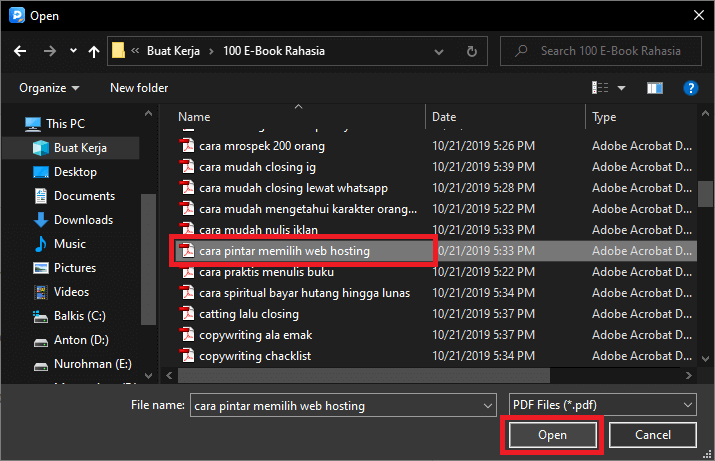
- Make sure the tools are set to Edit mode
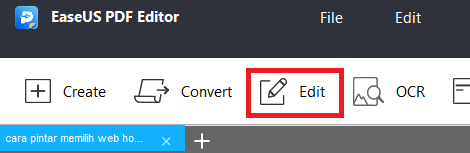
- Highlight and click on the watermark you want to remove. Select the watermark text by clicking once and press Ctrl + A to select all the text, then press the Delete or Backspace key on the keyboard
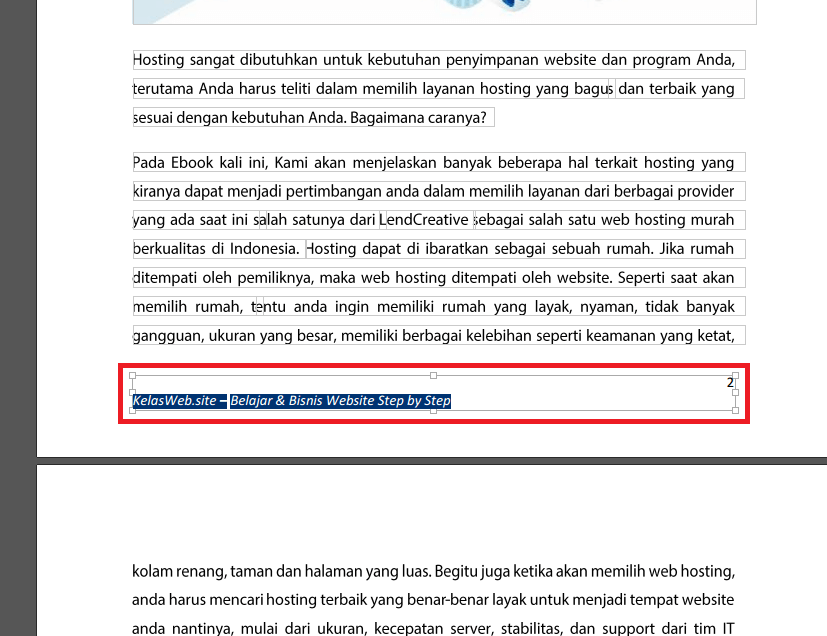
- And there you have it! Your PDF document is now free from the annoying watermark. You can use the document for various useful purposes.
3 Ways to Convert PDF to Word Easily Without Any Software
2. Google Docs
Google is like the king of the internet. Almost all the tools you need can be found with Google, including processing PDF files.
With Google Docs, you can remove watermarks online through the internet.
Although Google Docs is often used to edit text document formats (.doc, .docx, and .rtf), you can also edit PDF files here.
To edit a PDF file in Google Docs, follow these steps:
- Upload the file to Google Drive
- Once uploaded, right-click on the file and choose Open With ⇒ Google Docs
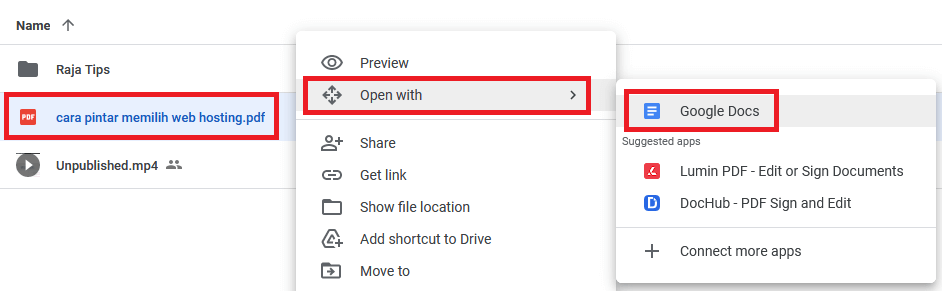
- Once it opens, you can now freely edit the watermark, whether it’s text or an image. You can remove it manually.
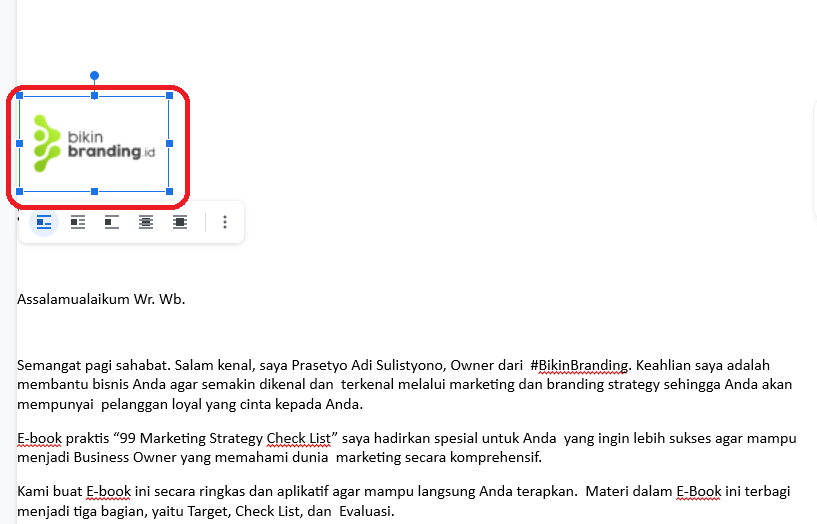
- Once you’re done editing, you can click File ⇒ Download. If the format changes to a document, you can convert Word to PDF.
❗❗❗ NOTE :
If you upload a file larger than 2 MB, sometimes this method may corrupt the file and it will appear as squares. If you encounter this issue, I recommend trying a different method.
3. Microsoft Word
In addition to the two tools mentioned above, it turns out that the application that often resides on our PCs can also be used to remove watermarks from PDFs.
Microsoft Word has become a must-have application on computers because it is very familiar to the general public.
Moreover, the features it provides are already very professional and complete. It often confuses users when using it.
Now, to remove a watermark using Word, the process is very easy. Here are the steps:
- Right-click on the PDF file you want to edit ⇒ go to Open With ⇒ click Choose Another App
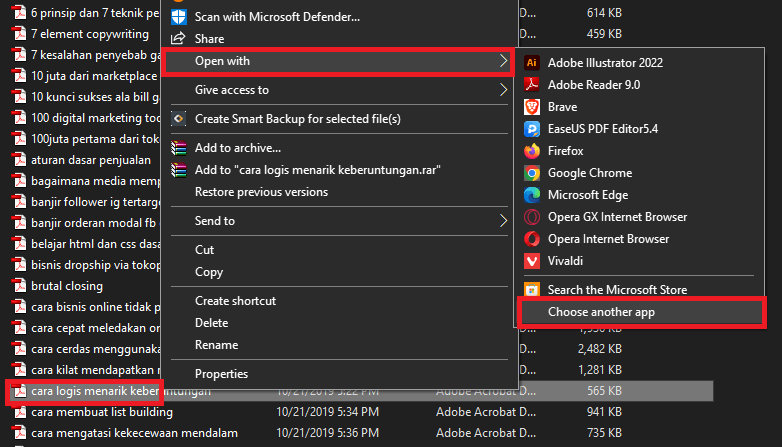
- Find the Word application; if it’s not there, select More Apps (↓)
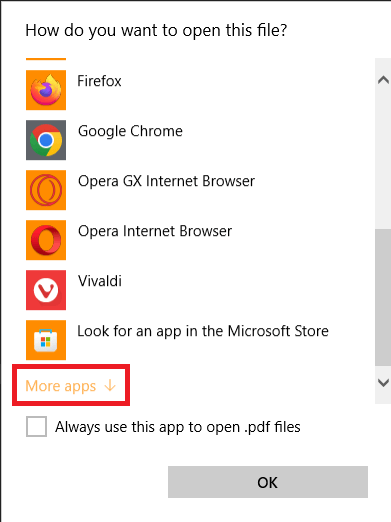
- Find and select Word, then click OK
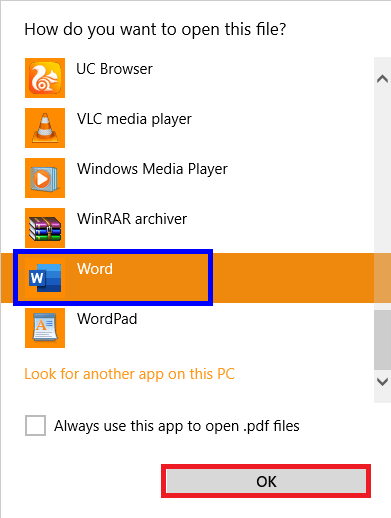
- If a warning appears, click OK and wait for the process to complete
- Once the document is open, click the Design menu ⇒ click the tool called Watermark ⇒ finally, select Remove Watermark
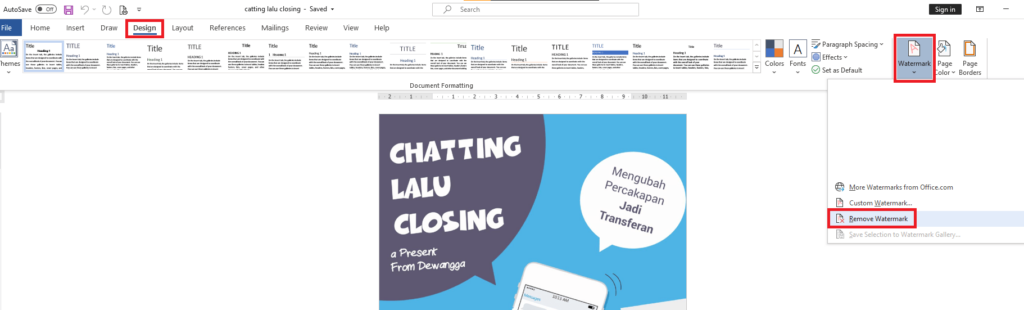
- If this method doesn’t work, you can get creative by creating a white box (to mimic the background paper) to cover the watermark. Or, if the watermark is editable, simply delete it.
- Once you’ve finished editing, go to File ⇒ Export ⇒ Create PDF/XPS to save the document in the latest version while preserving its format
4. Adobe Acrobat Pro
Adobe doesn’t want to be left behind. The creator of this file format certainly knows a lot about their files.
Unfortunately, to get Adobe Acrobat Pro, you need to spend a considerable amount of money, especially for the people in countries with low currency.
Because our currency is relatively low globally, software feels expensive to purchase.
But we have a trial period that can be used to try out this software.
Here are the steps:
- Download Adobe Acrobat Pro from the official website and run the application
- In the main menu at the top, select File ⇒ Open ⇒ find and select the file
- Once it’s open, you can focus on the watermark, then click on it ⇒ select and click the Delete button
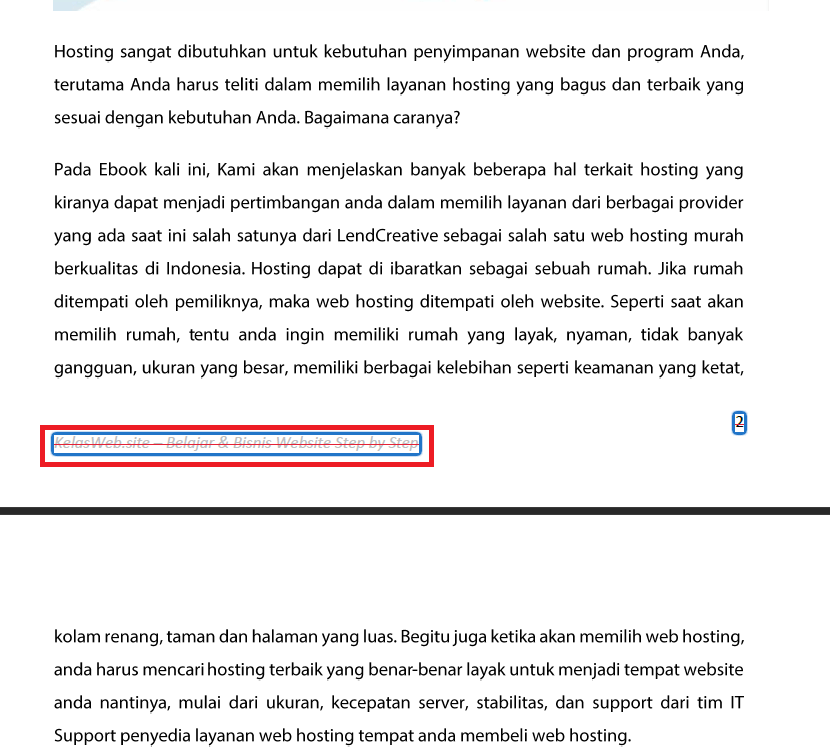
- But this feature is part of the pro version, so you need to activate the 7-day trial
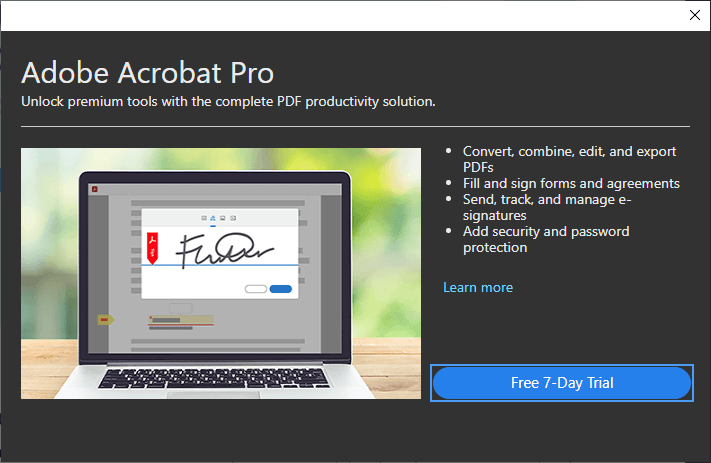
5. Use Online Tools To Remove PDF Watermarks
Actually, there are many other online tools like SodaPDF Online, PDF2Everything, EasePDF, PDFFiller, Nitro PDF, PDFelement, SmallPDF, and so on.
But it would be too long to discuss them all in one article. Perhaps they will be discussed at another time, because for now, you can take advantage of the four methods above.
7 Steps How To Buy Bitcoin on eToro – Act Fast Before Halving!
Conclusion
Well, there you have it, various ways to easily remove watermarks from PDFs.
The best option is to use an all-in-one tool because who knows, you might need other features as well.
With just one software, you can do several things at once. That will surely save you time and focus.
I have been using EaseUS PDF Editor for a few days now and I am quite impressed with its features.
Maybe you should try it out for yourself.

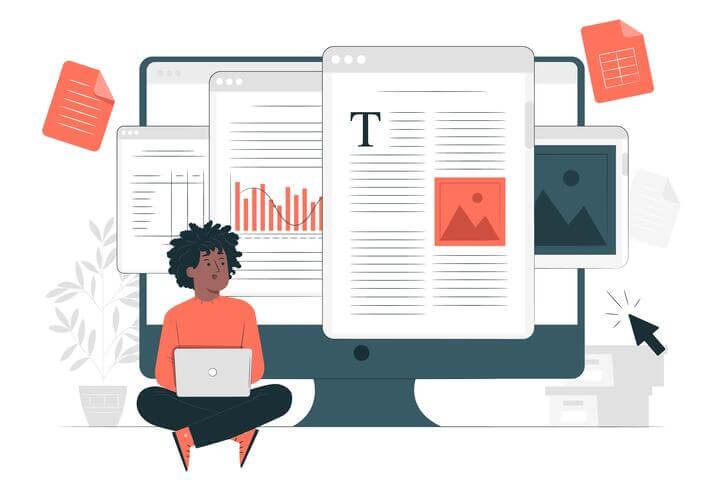
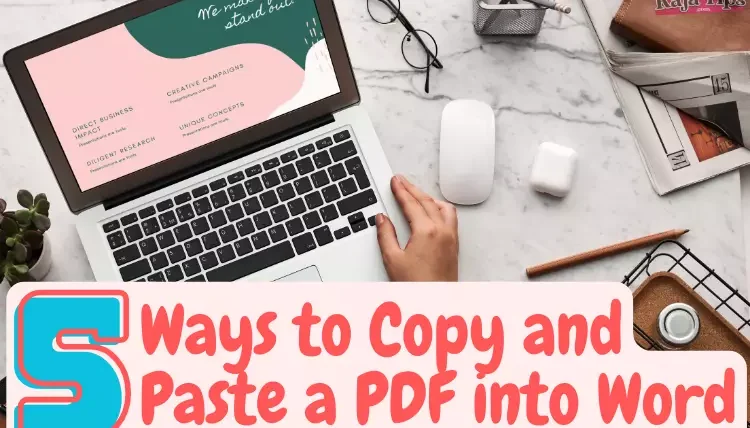





43 Pro Midjourney Prompts: Uncover the Secret to Creativity!
Script : Definition, Types, Examples & How to Create Them
7 Steps How To Buy Bitcoin on eToro – Act Fast!
49 Stunning Leonardo AI Prompts That Will Blow Your Mind