Change Metadata in the Digital Age: In today’s digital landscape, managing and organizing vast collections of digital assets has become a pivotal task, especially when it comes to photographs.
Whether you’re a professional photographer, a business managing online content, or just an enthusiast with an extensive photo collection, the ability to change metadata efficiently is crucial.
This process not only helps in sorting and locating images but also plays a significant role in SEO and digital asset management.
From batch editing photo metadata to managing metadata across different file types, like PDFs and MP3s, understanding how to effectively change metadata can transform your workflow and data organization.
Chapter One: The Power of Metadata

In the ever-evolving digital world, metadata stands as the unsung hero of information management.
Simply put, metadata is data about data. It’s the hidden information attached to your digital files, be it photos, PDFs, or MP3s, detailing everything from the creation date to the author.
Why is this important?
Well, in the realm of digital content, particularly for websites teeming with media, metadata is the backbone of organization and searchability.
The ability to change metadata, particularly in bulk, becomes a game-changer for websites with extensive content libraries.
Imagine having to manually update the metadata of thousands of files – a task both time-consuming and prone to errors.
Bulk metadata editing not only streamlines this process but also ensures consistency across your digital assets, a critical factor for effective SEO metadata optimization.
Benefits of bulk metadata editing are manifold.
It enhances the efficiency of file management, improves SEO performance by making content more discoverable, and aids in the uniform categorization of data, vital for businesses and content managers.
This approach aligns perfectly with the notion of Mass Metadata Management and Automate Metadata Editing, making it an indispensable tool in today’s digital content strategy.
Tools and Software to Edit Metadata in Bulk
In the quest to change metadata, especially when considering tasks like batch edit photo metadata, mass edit photo metadata, or bulk image metadata edit, there are several tools and software that stand out in the market.
These tools not only offer the functionality to change EXIF data and alter metadata on various file types but also bring unique features that cater to different needs.
1. Adobe Bridge

A powerhouse in the realm of digital asset management, Adobe Bridge is more than just a tool to change metadata.
It offers a user-friendly interface that allows for batch editing of photo metadata, making it an ideal choice for photographers and designers.
Whether you’re looking to change metadata on MP3 files or seeking metadata tools for business, Adobe Bridge provides a comprehensive solution.
Its standout feature is its integration with other Adobe software, streamlining the workflow for users of the Adobe ecosystem.
2. ExifTool

For those who prefer a more technical approach, ExifTool is a command-line application renowned for its ability to manipulate and read a wide array of file formats.
It’s particularly useful for tasks like change EXIF data and change metadata on PDF files.
While it offers extensive capabilities, its command-line nature might be daunting for less tech-savvy users, making it more suited for developers or those comfortable with scripting.
When comparing these tools, it’s essential to consider your specific needs.
Adobe Bridge shines in user-friendliness and integration with other software, making it ideal for businesses and professional creatives.
On the other hand, ExifTool offers more technical depth and wider file format support, perfect for those who need to automate metadata editing or handle less common file types.
Both tools contribute significantly to Bulk Metadata Editing and Mass Metadata Management.
They enable users to efficiently manage large collections of digital assets, ensuring that SEO Metadata Optimization is not just a possibility but a streamlined process.
How to Edit or Change Metadata in Bulk Using ExifTool
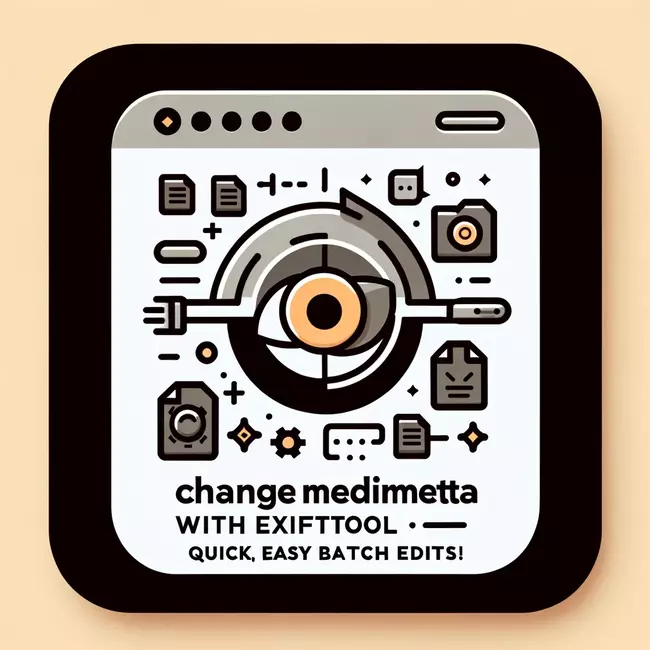
Editing metadata in bulk is a nuanced task, essential for efficient digital asset management, particularly for websites and businesses with extensive content libraries.
ExifTool is chosen for this guide due to its powerful capability to handle a wide range of file formats and its flexibility for both individual and bulk edits.
Here’s a detailed step-by-step process:
1. Step 1: Setting Up Your Workspace
- Create a Dedicated Folder: Start by creating a new folder on your computer. This will be your custom workspace. Organizing your files in one location simplifies the process of bulk metadata editing
- Gather Your Files: Place all the files whose metadata you wish to edit into this folder. This step is crucial for batch edit photo metadata and mass edit photo metadata processes
2. Step 2: Installing and Setting Up ExifTool
- Download ExifTool: Visit ExifTool’s official website and download the tool. This site is a trusted source, ensuring you get the legitimate, latest version of ExifTool
- Place ExifTool in Your Workspace: Once downloaded, move the ‘exiftool(-k).exe‘ file into your custom workspace. This localization of the tool helps in streamlining the editing process
- Rename the ExifTool File: To activate ExifTool, you need to rename the file. Remove the ‘-k‘ from ‘exiftool(-k).exe‘, changing it to ‘exiftool.exe‘. This step is crucial for the tool to function correctly
2. Step 3: Accessing and Using ExifTool
- Open Command Line Interface: In your workspace folder, hold ‘Shift‘, right-click, and select ‘Open PowerShell window here‘ or ‘Open terminal here‘. This action opens the command line interface (CLI) in the context of your workspace
- Initialize ExifTool: Type ‘exif‘ and press ‘Tab‘. This action auto-completes the ExifTool’s executable file name, preparing it for commands
3. Step 4: Executing Commands with ExifTool
Next, learn how to check and change metadata from your files using ExifTool commands for better privacy and data management.
🔍 Checking Metadata
To view the existing metadata of a single file, which is crucial before proceeding with any edits:
.\exiftool.exe file.ext❌ Removing Metadata
Removing all metadata can be essential, particularly when resetting data for privacy or standardization:
- For a single file:
.\exiftool.exe -all= -overwrite_original file.ext- For bulk editing:
.\exiftool.exe -all= -overwrite_original *.ext🔁 Changing Metadata
Changing specific metadata fields is a key step in SEO metadata optimization and accurate data representation:
- Single File Metadata Editing:
Title:
.\exiftool.exe -Title="New Title" file.ext
Subject:
.\exiftool.exe -Subject="New Subject" file.ext
Keywords:
.\exiftool.exe -Keywords="keyword1, keyword2" file.ext- Bulk Metadata Editing:
Title:
.\exiftool.exe -Title="New Title" *.ext
Subject:
.\exiftool.exe -Subject="New Subject" *.ext
Keywords:
.\exiftool.exe -Keywords="keyword1, keyword2" *.ext🎯 Comprehensive Bulk Edit in One Execution
For effective mass metadata management, particularly for tasks like bulk image metadata edit or batch edit photo metadata, you can update multiple metadata fields across multiple files simultaneously:
.\exiftool.exe -Title="New Title" -Subject="New Subject" -Keywords="keyword1, keyword2" -overwrite_original *.ext📋 Metadata Type Example Lists
Below is a detailed table showcasing various types of metadata that can be edited using ExifTool.
This table includes the metadata field, its description, and example commands for both single and bulk edits.
| Metadata Field | Description | Example Command |
|---|---|---|
| Title | The title of the file | .\exiftool.exe -Title="New Title" *.ext |
| Subject | Brief description of the file | .\exiftool.exe -Subject="New Subject" *.ext |
| Keywords | Keywords related to the file | .\exiftool.exe -Keywords="keyword1, keyword2" *.ext |
| Copyright | Copyright information | .\exiftool.exe -Copyright="Copyright Owner" *.ext |
| Create Date | The creation date of the file | .\exiftool.exe -CreateDate="2024:02:15 10:00:00" *.ext |
| Modify Date | The date the file was last modified | .\exiftool.exe -ModifyDate="2024:02:16 10:00:00" *.ext |
| GPS Latitude + Longitude | GPS coordinates for location data | .\exiftool.exe -GPSLatitude="40.7128" -GPSLongitude="-74.0060" *.ext |
| Camera Model | The camera model for the image file | .\eexiftool.exe -Model="Nikon D850" *.ext |
| Artist | The artist or creator for the media file | .\exiftool.exe -Artist="John Doe" *.ext |
| Album | Album for audio files | .\exiftool.exe -Album="Summer Hits" *.ext |
| Author | Author or creator of the document | .\exiftool.exe -Author="Jane Smith" *.ext |
| Comment | Additional comments or notes | .\exiftool.exe -Comment="Approved for distribution" *.ext |
| File Size | Size of the file in bytes | .\exiftool.exe -FileSize="2048" *.ext |
| Image Width + Image Height | Dimensions of image width and height | .\exiftool.exe -ImageWidth="1920" -ImageHeight="1080" *.ext |
| Resolution | Image resolution in DPI | .\exiftool.exe -XResolution="300" -YResolution="300" *.ext |
| Software | Software used to create or edit the file | .\exiftool.exe -Software="Adobe Photoshop" *.ext |
| Owner Name | Name of the owner or copyright holder | .\exiftool.exe -OwnerName="Company Inc." *.ext |
| Exposure Time | Camera exposure time (for image files) | .\exiftool.exe -ExposureTime="1/60" *.ext |
| ISO | Camera ISO sensitivity (for image files) | .\exiftool.exe -ISO="100" *.ext |
| Document ID | Unique ID for document identification | .\exiftool.exe -DocumentID="doc12345" *.ext |
YouTube Video Tutorial
Tips and Tricks for Efficient and Effective Bulk Metadata Editing
Editing metadata in bulk can be a powerful way to manage and optimize your digital assets, but it requires a careful approach to be both efficient and effective.
Here are some tips and tricks, along with common mistakes to avoid, that will not only streamline your process but might also offer some surprising insights:
- Use Batch Scripts for Recurring Tasks: If you find yourself repeating the same metadata edits, consider creating batch scripts. This approach allows you to automate repetitive tasks, saving you a significant amount of time. For example, a script can automatically update the copyright date for all files each year.
- Leverage Regular Expressions for Advanced Editing: ExifTool supports regular expressions, a powerful tool for pattern matching and replacement. This feature can be a game-changer for complex editing tasks, such as reformatting date stamps or correcting recurring typographical errors in bulk.
- Backup Before You Bulk Edit: Always create backups of your original files before performing bulk edits. This safety net allows you to revert changes if something goes awry, ensuring you don’t lose valuable data.
- Utilize Preview Commands: Before applying any bulk edit, use ExifTool’s preview (dry-run) commands to see what changes would be made. This step helps catch errors or unintended changes before they are applied to your files.
- Optimize for SEO: When editing metadata for online content, remember to align your keywords and titles with your SEO strategy. Thoughtful metadata can significantly boost your content’s visibility and search engine rankings.
- Keep Metadata Consistent Across Platforms: Ensure your metadata edits are compatible across different platforms and devices. Inconsistencies can lead to issues in how your content is displayed or indexed.
- Common Mistakes to Avoid:
- Overwriting Without Checking: Applying changes without previewing can lead to irreversible errors. Always check before you apply.
- Ignoring File Compatibility: Not all metadata fields are supported across file types. Be aware of the compatibility of your edits with different file formats.
- Inconsistent Tagging: Inconsistent use of keywords and tags can lead to disorganized and unsearchable content. Develop and adhere to a consistent tagging strategy.
- Utilize Conditional Statements in Scripts: For advanced users, conditional statements in scripts can tailor your edits based on specific criteria. For example, you could write a script that only updates the copyright year for files created in the last year.
- Experiment with Custom Metadata Fields: Explore the creation of custom metadata fields for unique categorization needs. This can be particularly useful for businesses with specific data tracking requirements.
- Integrate with Other Tools: Combine ExifTool with other software tools for more comprehensive workflows. For example, integrate it with image editing software to streamline the process from editing to metadata management.
By employing these tips and tricks, you can transform the way you handle bulk metadata editing, making the process more efficient, error-free, and aligned with your broader digital asset management goals.
Remember, the key to success in bulk metadata editing lies in a blend of smart planning, consistent execution, and continuous learning.
As a Final Point: The Transformative Power of Bulk Metadata Editing
Mastering bulk metadata editing is a crucial step towards efficient digital asset management.
By embracing tools like ExifTool and the techniques outlined in this article, you can significantly enhance your content’s organization, searchability, and SEO efficiency.
This skill streamlines the handling of large media collections, ensuring consistency and saving valuable time.
We encourage you to integrate these strategies into your workflow, whether you’re managing a vast array of photos, updating business documents, or optimizing online content.
Experience the transformative power of efficient metadata management and witness how it elevates the value and presence of your digital assets.
Join the Conversation and Elevate Your Metadata
We’ve journeyed through the intricacies of bulk metadata editing, and now it’s your turn to take the helm.
Got questions or insights?
We’d love to hear them!
Leave a comment below to share your experiences, ask questions, or offer your own tips on metadata management.
Your input enriches our collective knowledge and helps us all grow.
If you’re diving into the world of website metadata and find yourself in need of guidance or support, don’t hesitate to reach out.
We’re here to assist in optimizing your website’s metadata, ensuring that it not only reflects your content accurately but also boosts your online presence and search engine performance.
Take the first step towards mastering your digital assets – leave a comment, ask a question, or seek our expertise.
Let’s make your digital content shine together!
How do I change metadata in bulk?
Changing metadata in bulk can be efficiently done using tools like ExifTool. Begin by creating a dedicated workspace and gather all the files you wish to edit.
⠀⠀⠀⠀⠀⠀⠀⠀⠀
Install ExifTool in this workspace and use command-line instructions to apply changes to multiple files simultaneously.
⠀⠀⠀⠀⠀⠀⠀⠀⠀
This method allows you to update titles, subjects, keywords, and more across a large number of files, enhancing organization and SEO.
How do I edit EXIF data in bulk?
Editing EXIF data in bulk involves similar steps. Using ExifTool, you can execute commands specifically designed to alter EXIF data, such as camera details, dates, and location information.
⠀⠀⠀⠀⠀⠀⠀⠀⠀
Commands like exiftool.exe -CameraModel=”New Model” *.jpg can be used to update the camera model across multiple image files at once.
Is it possible to change metadata?
Yes, it is entirely possible to change metadata. Metadata, including details like file names, creation dates, and author information, can be altered using metadata editing tools.
⠀⠀⠀⠀⠀⠀⠀⠀⠀
For single file edits or bulk changes, tools like ExifTool offer a range of functionalities to modify this data as per your requirements.
How do I batch edit metadata?
Batch editing metadata is a streamlined process with tools like ExifTool. You first need to organize the files you intend to edit into one folder. Using the command line interface of ExifTool, you can then execute bulk commands.
⠀⠀⠀⠀⠀⠀⠀⠀⠀
For example, using exiftool.exe -Title=”New Title” *.ext changes the title of all files with the extension ‘.ext’ in your folder. This method is highly effective for managing large sets of data consistently and efficiently.






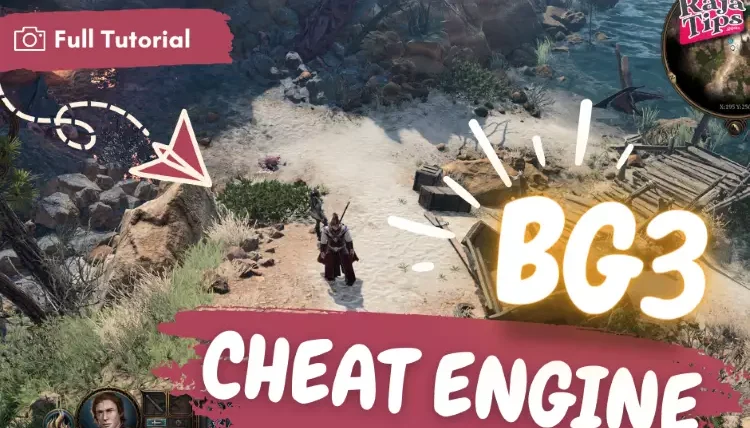

7 Steps How To Buy Bitcoin on eToro – Act Fast!
49 Stunning Leonardo AI Prompts That Will Blow Your Mind
42 Pro Midjourney Prompts: Uncover the Secret to Creativity!
Script : Definition, Types, Examples & How to Create Them