Struggling with “how to off iPhone“? You’re not alone! Whether you’re a first-time user or a seasoned iPhone enthusiast, understanding how to properly turn off your iPhone is essential.
It’s not just about pressing a button; it’s about mastering your device’s functionality.
From the basic “How do I turn off my iPhone?” to more specific queries like “How do I hard shutdown my iPhone?” and “How do I turn my iPhone off by itself?”, we’ve got all the answers.
Plus, we’ll even cover “How do I turn on my iPhone?” to ensure you’re fully equipped to handle your iPhone’s power features with confidence and ease.
How to Turn Off Your iPhone
Step 1: Identify Your iPhone Model
- Newer Models (iPhone X and later): Look for the side button on the right and the volume buttons on the left.
- Older Models (iPhone 8 and earlier): The top button is what you’re looking for.
Step 2: Press and Hold the Necessary Buttons
- For newer models, press and hold the side button and either one of the volume buttons simultaneously.
- For older models, just hold down the top button.
Step 3: Power Off Slider Appears
- Keep holding the buttons until a slider with “slide to power off” appears on the screen.
Step 4: Slide to Turn Off
- Swipe the slider right with your finger. Your iPhone’s screen will go black, indicating it’s turning off.
How to Perform a Hard Shutdown on Your iPhone
Step 1: Quick Volume Button Presses
- Start by quickly pressing and releasing the volume up button, then immediately do the same with the volume down button.
Step 2: Hold the Side Button
- After the quick volume button presses, hold down the side button. Ignore any other sliders that appear on the screen.
Step 3: Wait for the Apple Logo
- Keep holding the side button until the screen goes black and then the Apple logo appears.
Step 4: Release the Side Button
- Once the Apple logo is visible, release the side button. Your iPhone will reboot.
How to Set Your iPhone to Turn Off Automatically
Step 1: Go to Settings
- Open your iPhone’s ‘Settings‘ app and tap on ‘Screen Time‘.
Step 2: Enable Downtime
- Inside ‘Screen Time‘, find and tap on ‘Downtime‘. Toggle it on to activate.
Step 3: Schedule Your Downtime
Choose ‘Every Day‘ or ‘Customize Days‘ to set specific days.
- Set the start and end times for when you want your iPhone to automatically turn off.
Step 4: Confirm Your Settings
- After setting the times, your iPhone will automatically enter a state with limited functionality during these periods, effectively acting as if it’s turned off.
How to Turn On Your iPhone
Step 1: Hold the Power Button
- Press and hold the side (or top) button of your iPhone.
Step 2: Wait for the Apple Logo
- Keep holding the button until you see the Apple logo on the screen.
Step 3: Charging If Necessary
- If the iPhone doesn’t turn on, connect it to a power source and then try again after a few minutes.
46 Stunning Leonardo AI Prompts That Will Blow Your Mind
Wrap Up How to Off iPhone
Now that you’re familiar with these detailed steps for managing your iPhone‘s power settings.
From turning it off and performing a hard shutdown to setting automatic turn-off schedules and turning it back on, you’re well-equipped to handle your device like a pro.
These steps ensure that you can manage your iPhone’s power efficiently and effectively, catering to all your needs.




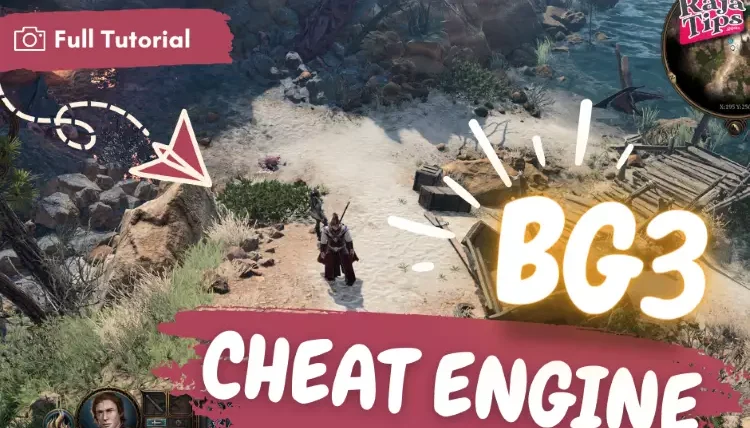

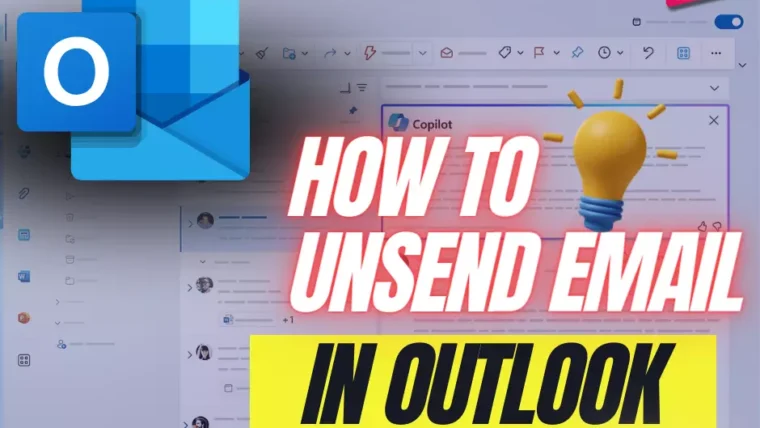

43 Pro Midjourney Prompts: Uncover the Secret to Creativity!
Script : Definition, Types, Examples & How to Create Them
7 Steps How To Buy Bitcoin on eToro – Act Fast!
49 Stunning Leonardo AI Prompts That Will Blow Your Mind