Every Android application or game in the PlayStore undergoes updates. This makes it essential for us to know how to check the game and application versions on our Android smartphone.
Why?
Of course, to make informed choices, especially if the game or application has parts that can be installed and removed like Lego.
For example, game mods, application plugins, or even game skins.
Now, this must be compatible, meaning it must match the version of the game/application itself.
Moreover, the version of the application and game usually determines the richness of features within them.
How to Check Game & App Versions on Android
Okay, I won’t go into too much detail; let’s see how to check the version of games or applications on Android phones:
1. Open the Settings on your phone by sliding down the notification bar and clicking the gear icon [⚙]
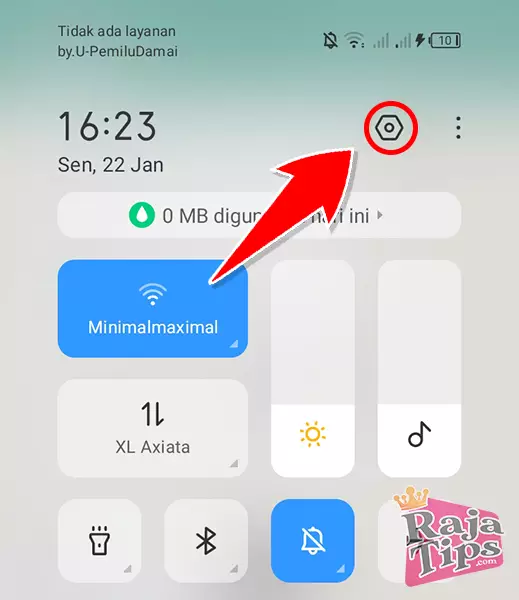
2. Look for and select the App Management menu.
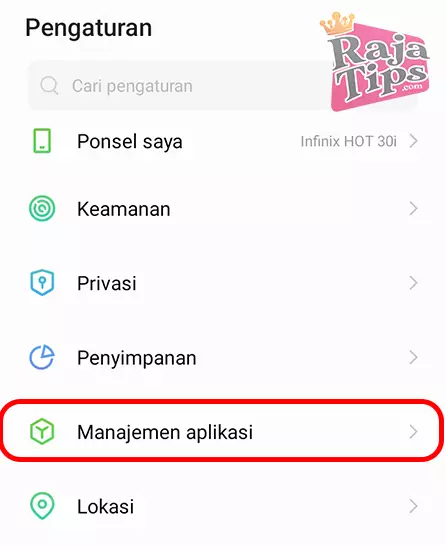
3. Click on All Apps and choose the application or game whose version you want to check. As an example, I will check the version of Mobile Legends.
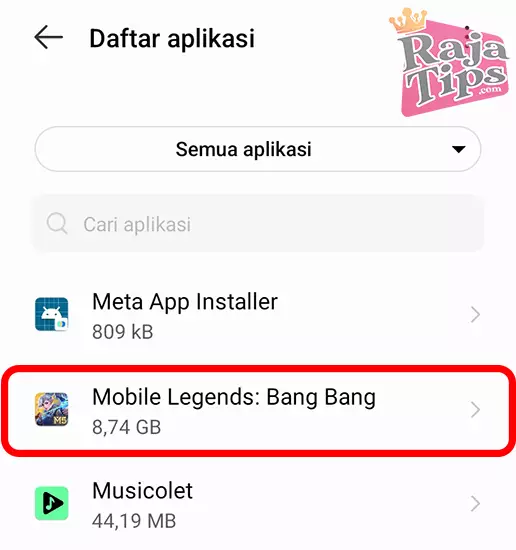
4. At the top, you will be able to see the game version immediately. If not, you need to click on the Storage & Cache option.
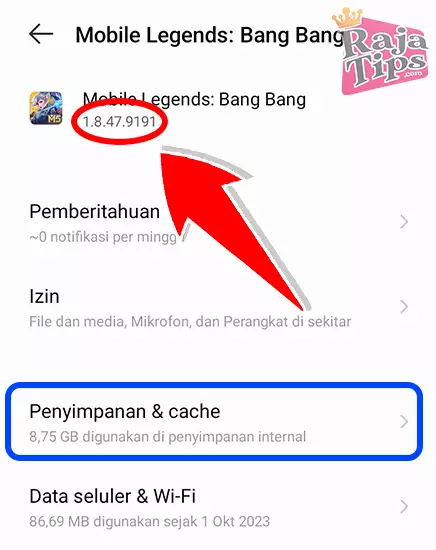
5. And now, you can know the game version installed on each Android phone.
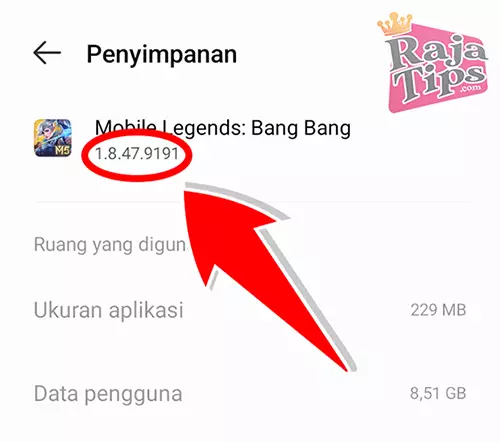
So, that’s a brief tutorial on how to check the version of games or applications on Android phones. Hope it helps. 😇🚀




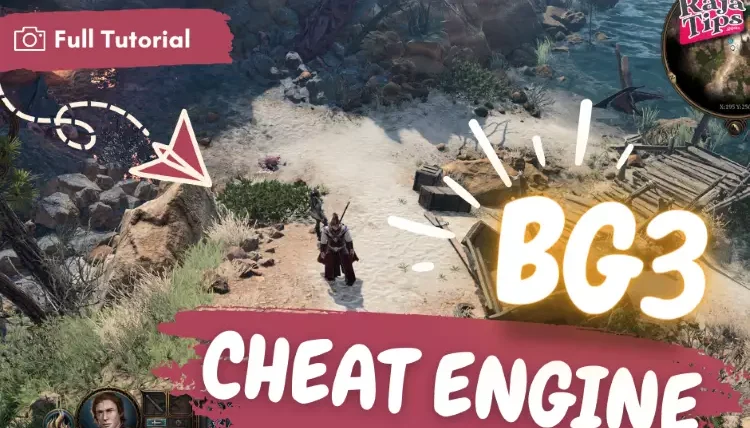

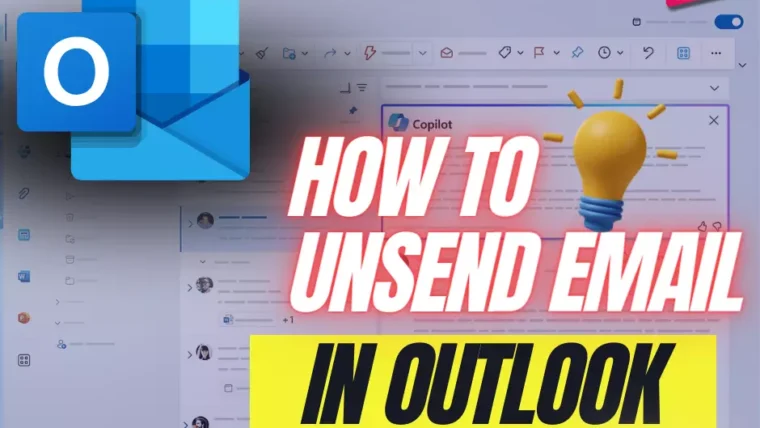
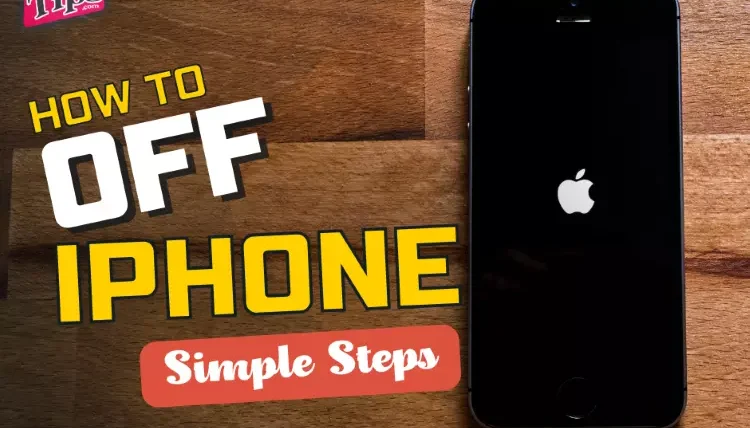
43 Pro Midjourney Prompts: Uncover the Secret to Creativity!
Script : Definition, Types, Examples & How to Create Them
7 Steps How To Buy Bitcoin on eToro – Act Fast!
49 Stunning Leonardo AI Prompts That Will Blow Your Mind