Adobe Premiere Export Button Covered – It’s quite frustrating when you want to render / export a video in Adobe Premiere Pro, because sometimes the button is covered by the taskbar.
If you’re experiencing this, don’t worry because I have 3 solutions for you.
Since I know you want to export a video, let’s not waste any time. Let’s head straight to the tutorial.
How to Fix the Adobe Premiere Pro Export Button Being Covered
There are 3 solutions you can try, choose the one you find easiest and most convenient:
1. Press the TAB Button Several Times
The first solution is very easy to try. All you need to do is export your project as usual or press Ctrl + M.
Once the export window is open, and you have made the necessary settings, just press the TAB button several times.

You will see the selection moving, marked by a blue light on each element/button.
Once the selection reaches the Export button, just press Enter to start exporting the video.

If the taskbar is not transparent yet, please follow the instructions to make the taskbar transparent in Windows because that way you can clearly see the position of the selection when pressing the TAB button
2. Hide the Taskbar
Windows has a feature to hide the taskbar so that the screen appears fully unobstructed.
This feature can be utilized when the Adobe Premiere Pro export button is covered by the taskbar and cannot be pressed.
To hide the taskbar, follow these steps:
- Right-click on an empty space on the Taskbar ⇒ select Taskbar Settings
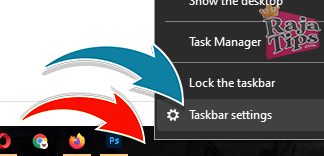
- Enable the option Automatically Hide The Taskbar In Desktop Mode
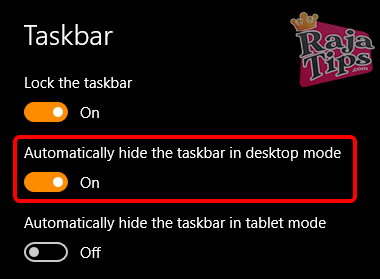
- And congratulations, now the export / render button can be clicked normally
On some screen sizes, this method might not work. Please try the 3rd method
3. Adjust the Adobe Premiere Pro Export Window
The last and most effective method is to adjust the export window so it can expand fully to fit the screen size.
It’s really easy to do:
- First, perform the render step as usual (press Ctrl + M) until the export window appears
- Move your cursor to the top of the export window until you see an up and down arrow ⇒ then double-click

- And congratulations, now the rendering process can be carried out normally
Change Metadata with ExifTool: Quick, Easy Batch Edits!
Video Tutorial
If you’re still confused, just watch the following brief video tutorial:
Okay guys, that’s a brief guide on how to work around an Adobe Premiere Pro render button that is covered and unclickable.
Hope it helps, and happy rendering.



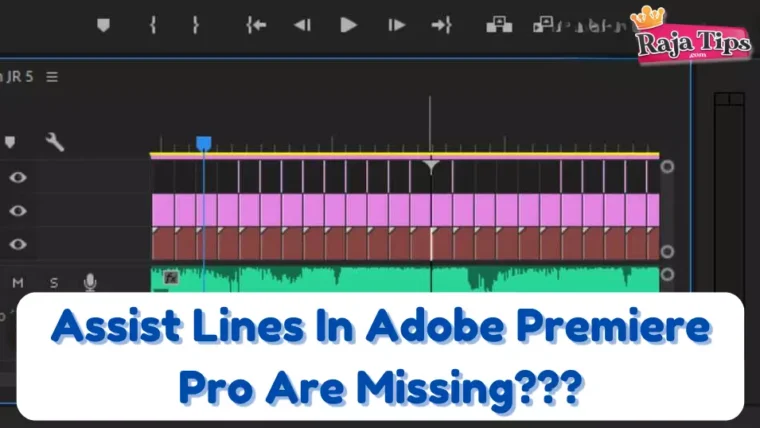


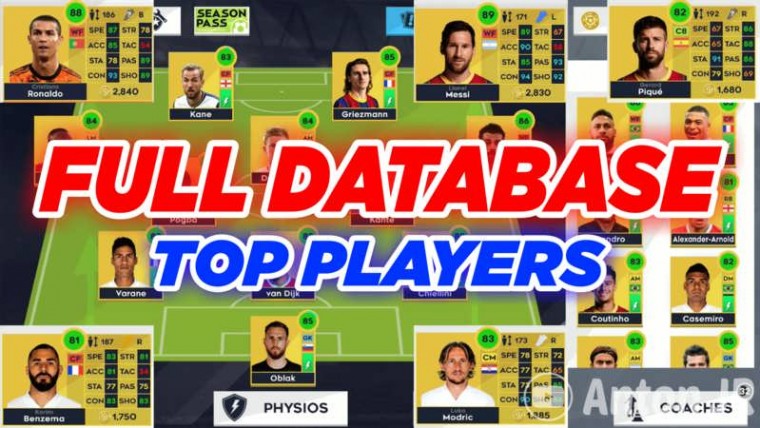
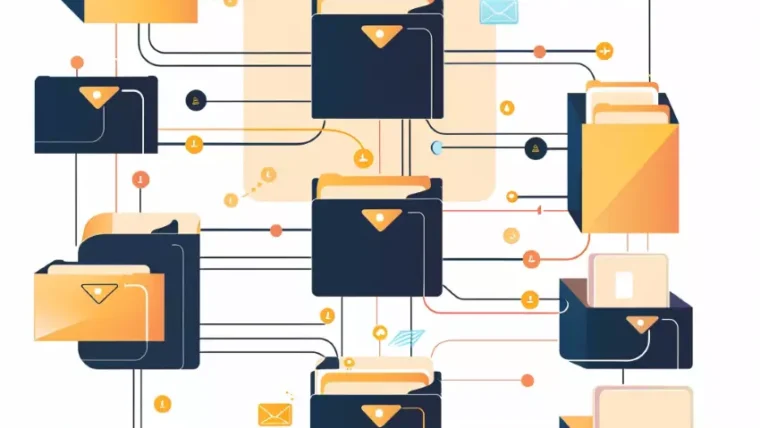

43 Pro Midjourney Prompts: Uncover the Secret to Creativity!
Script : Definition, Types, Examples & How to Create Them
7 Steps How To Buy Bitcoin on eToro – Act Fast!
49 Stunning Leonardo AI Prompts That Will Blow Your Mind